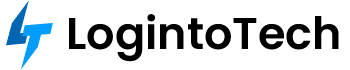Don’t want Mac applications to appear in Dock? Can’t understand how to prevent them from staying there? Get tension-free, as you’ll find the solution here. The Dock at the screen bottom is the area where you can access the recent apps.
By default, some Mac apps stay in Dock. However, others go when you close the apps. So, it’s upon you whether you want the app to stay in the Dock or not. Here, you’ll find the most useful guide on how to make this possible.
Why Remove Apps from Staying in Dock?
Several note-taking apps have been designed to give you access to the best way to take notes on a Mac. But seeing those apps again and again on Dock can become annoying. Removing note-taking and other applications is required when you use an app temporarily.
If multiple apps keep on sticking in Dock, it may cause cluttering on your Mac. To keep your Dock and Mac uncluttered, you would require removing the recent apps and other documents from the Dock. Let’s go through how to get rid of them.
- Make Apps Stay in Dock
When you launch an app in macOS, it will disappear from the Dock when you close it. You can keep them in the Dock in two ways. In the Dock, right-click on the app icon and choose Options. Now, choose to Keep in Dock. It will permanently keep the app in the Dock.
There is another way to make Mac apps stay in Dock. For this, move the app to another section in the Dock. It makes macOS consider that you wish to keep the application in the Dock. Moving an app will automatically check to Keep in Dock.
- Remove Apps from macOS Dock
You can prevent recently opened applications from staying in the Dock permanently via Big Sur. To start with this process, tap on the Apple icon. Now, select System Preferences. Here, hit the Dock & Menu Bar.
Click on the box next to Show recent applications in Dock. It is available at the bottom of the pop-up menu. Unmark this box if it is marked. It will immediately remove now-closed and recently opened apps in the Dock.
- Get Rid of Apps from Mac Dock
There is one more method to remove any applications from the Mac dock. To get started this way, drag and drop the app from the Mac dock. Place the cursor to get the Dock in case it is auto-hidden.
Left-click on the app icon and keep holding it to choose the app icon. Drag out the required application from the Dock by left-clicking and holding it. This will clean your Dock by removing the unnecessary app from the Dock.
- Remove App when Not Running
If any of the above methods do not remove the closed or recent app from the Dock, try another one. Before you work on this way, be sure that the app is not actively running when you remove it.
To prevent the app from staying in the Dock, right-click on the dock app. Now, tap on the Options button. At last, choose the Remove from Dock option. This will immediately remove the app.
How to Drag and Move Apps in Dock?
If you need to quickly remove any application from the Dock, the drag-and-drop method is worth considering. Before implementing this tip, learn how to rearrange the dock app. First, choose the required app.
Now, left-click and drag the selected app. Drag it to the area you want it to present on the Dock. Do this by keeping the left click. Drop the app when it moves to the required position. This method is useful for organizing the apps on the Mac dock.
What Happens After Removing Dock Icon?
Do you know that the Dock does not actually keep the document or applications? However, the Dock has aliases, shown by the icon of the item. The icons are the app’s shortcuts, available somewhere within the file system of your Mac.
When you add an item to the Dock, it just creates an alias. So, removing the app or document from the Dock on your Mac deletes just the icons and alias. It doesn’t remove their original copies from your device.
Conclusion
So, that’s all about how you can get rid of apps staying in the Dock. The Dock is the area where you can see open and currently running apps. Using the methods mentioned above, you can stop applications from appearing on the screen’s bottom.
If your Mac is showing up the apps that have already been closed, then work on the ways discussed above. It helps in having a less cluttered dock and using it as the right way to use the apps you want.