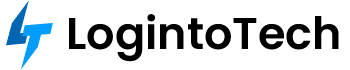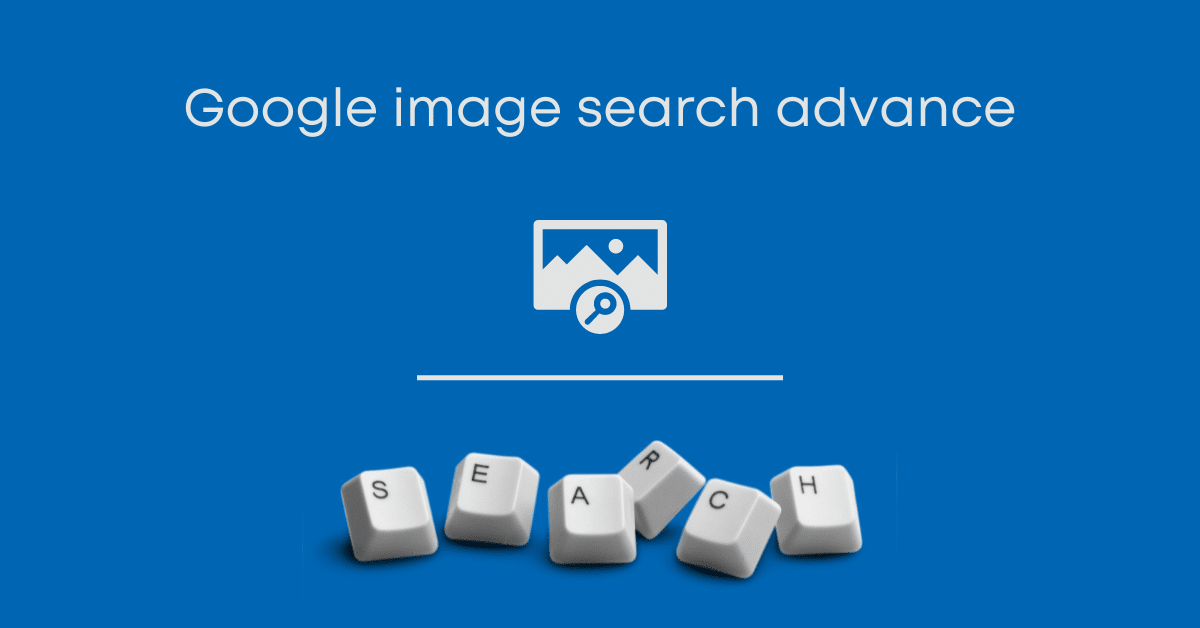How to Google image Search advance ?
Google image search allows you to search based on images and find images related to what you typed. Google image search is helpful when you have images and want to know about more details or more related images.
Google’s reverse image search is a piece of cake on a desktop computer. For that you have to Go to images.google.com then click on the camera icon and either paste the URL for an image you have seen online, upload an image from your Google drive, or drag an image from another window.
But in case when you are on a mobile device and want to do a reverse image lookup then read this document till the end.
Google Reverse Image Search on Mobile
Google has built a reverse image search function into mobile and tablets on a limited basis.
When you stocked images.google.com on mobile (iOS or Android), the camera icon won’t appear in the search bar.
So, to get it you need to load the desktop version on your mobile device. It works fine in Safari, but it performs best in the Chrome browser on pc and Chrome app on iOS or Android.
In Safari, tap on the aA icon at the top left and then select Request Desktop Website. In Chrome, tap the three-dot menu, scroll down on the menu that pops up, and select Request Desktop Site. On both browsers, we need to load the desktop version of Google Images, and the camera icon for image search will appear. Then you can upload photos you want to search from your camera roll.
Based on your phone (android or ios), Chrome also supports a reverse image search function workaround. When you want to search the image that you have seen in your browser, hold your finger on it until a pop-up menu appears then pick Search Google for This Image at the bottom.
Note: This won’t work in the Google app nor on other browsers (not even in Safari). It only works in Chrome.
If this doesn’t work for some reason, you can also follow the below method:
First, select Open Image in New Tab then Copy the URL, Go back to images.google.com, and paste the URL. Then, with both methods reverse image search results appear. You may have to click a More sizes option on top to see the images only. You will get options to narrow your query, such as: finding animated GIFs, clip-art equivalents, or looking by the color scheme used in the original image.
Google Lens also provides an option for reverse image search on android or ios devices. Google Lens is also a part of the Google app, Google Photos, and Google Assistant but also has its own app on iOS and Android. Nevertheless, Google Lens is really more about helping you to perform tasks like: instant translation, identifying things, or finding a product to buy, than just for finding a source image.
Bing Visual Search on Mobile
Another big search engine i.e. Bing from Microsoft, also does reverse image searches, but often calls it as “visual search.” Click on Bing’s camera icon on any mobile browser or in the Bing app. A pop-up says that in order to search with an image, you need to give Bing access to your camera; accept or decline with a tap.
Then, on the next screen, tap the Browse button on the bottom left. A pop-up menu will allow you to take a photo, browse your photo library, or browse third-party services. Tap browse to perceive photos that are stored in third-party services like iCloud Drive, Google Drive, and Dropbox.
The latest versions of the Bing app (iOS and Android) grant you to snap a photo and image search immediately. You can also upload a photo from a QR code scan, your camera roll, or point your camera at any text or math problems.
Third-Party Image Search Advance
There are a few search engines that are dedicated to looking up just for pictures, but not all of them may work directly with your smartphone or the default browsers.
It has pulled oneself along over 52 billion images to date. TinEye permits you to search by URL, image upload, or drag-and-drop the image. On mobile, just click that upload (up arrow) button to get options to use one from the library, or to take a photo, or upload from third-party services.