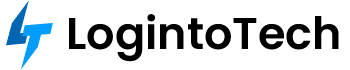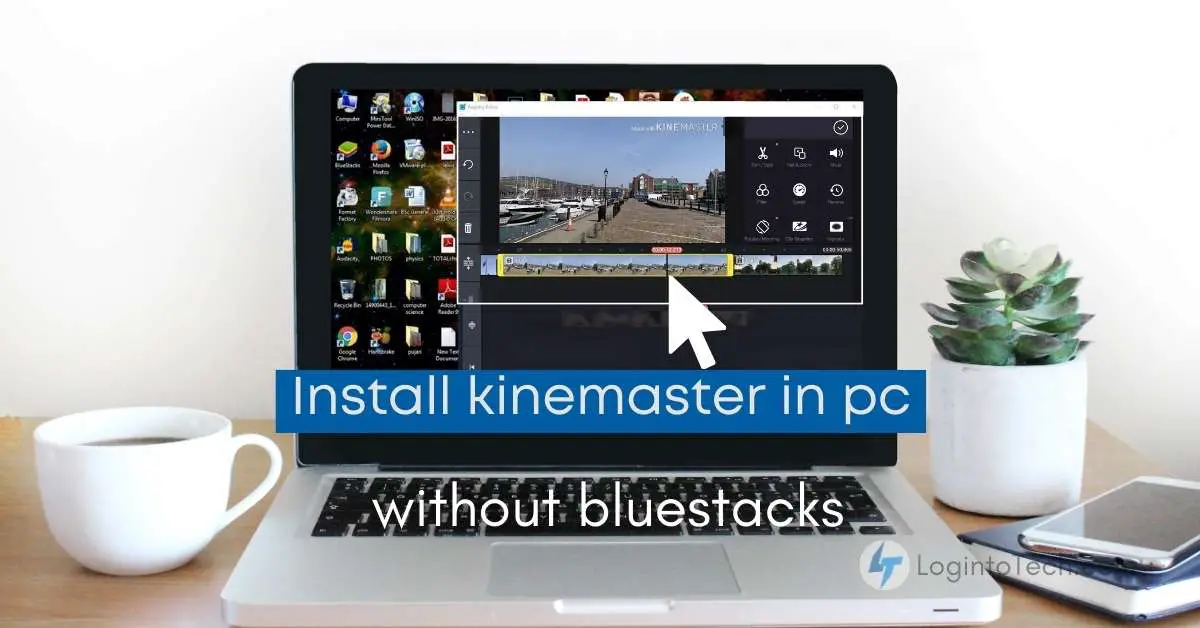KineMaster is a favorite video editing app for mobile, thanks to its powerful features and ease of use. If you want to enjoy editing videos on a bigger screen, you might be wondering: Can I install KineMaster on my PC without BlueStacks? The answer is yes! In this guide, I’ll show you several safe, simple ways to run KineMaster on your computer—no BlueStacks required.
Why Install KineMaster Without BlueStacks?
- Smoother performance: Some alternative emulators are lighter and faster.
- Less clutter: You avoid extra software that might slow down your PC.
- Direct approach: Many emulators offer a straightforward, easy installation process.
Method 1: Use Nox App Player
- Go to the official Nox App Player website and download the installer.
- Install Nox on your PC following on-screen instructions.
- Open Nox and sign in with your Google account.
- Open the Play Store within Nox and search for KineMaster.
- Install KineMaster, then launch it from the Nox home screen.
Nox is known for its speed and stability, making it a popular alternative to BlueStacks.
Method 2: Use MEmu Play Emulator
- Visit the MEmu Play website and download the emulator.
- Install MEmu Play on your computer.
- Launch MEmu, sign in with your Google account, and open the Play Store.
- Search for KineMaster in the Play Store and install it.
- Open KineMaster from the MEmu home screen and start editing!
Method 3: Use LDPlayer
- Download LDPlayer from the official site.
- Install and launch LDPlayer.
- Sign in to the Google Play Store inside LDPlayer.
- Search for and install KineMaster.
- Start KineMaster from your LDPlayer home screen.
Method 4: Use KoPlayer
- Download KoPlayer and install it.
- Open KoPlayer, sign in to your Google account, and enter the Play Store.
- Search for KineMaster and install the app.
- Access KineMaster from the KoPlayer home interface.
Method 5: Use Genymotion
- Go to the Genymotion website and create a free account.
- Download and install Genymotion for your OS.
- Sign in and start a virtual device.
- Install the Google Play Store (instructions available on Genymotion’s website).
- Open the Play Store, search for KineMaster, and install it.
- Run KineMaster in your Genymotion virtual device.
Method 6: Use Remix OS Player
- Download Remix OS Player and install it.
- Open Remix OS Player and locate the Play Store.
- Sign in and search for KineMaster, then install.
- Launch KineMaster from your app drawer.
Important Tips for Safe Installation
- Always download emulators and KineMaster from official websites to avoid malware or security risks.
- The installation process is similar for all emulators: install the emulator, access the Play Store, and install KineMaster.
- If you face any issues, check the emulator’s FAQ or support section for troubleshooting.
Frequently Asked Questions
Can I install KineMaster on PC without BlueStacks?
Yes! You can use alternative Android emulators like Nox, MEmu, LDPlayer, KoPlayer, Genymotion, or Remix OS Player to install KineMaster on your PC.
Is it safe to download KineMaster and these emulators?
Yes, provided you use official websites for downloads. Avoid unofficial APKs or suspicious sites for security reasons.
Can I use KineMaster on a Mac?
Yes. You can use Android emulators that support Mac OS, or install KineMaster directly from the Mac App Store if available.
How do I uninstall KineMaster from my PC?
Open your emulator, find the KineMaster app, and uninstall it as you would on a typical Android device. You can also uninstall the emulator itself if you no longer need it.
Are there other video editing apps for PC?
Yes! Popular options include Adobe Premiere Pro, DaVinci Resolve, Filmora, and more, which are designed natively for PC and Mac.
Does KineMaster have a free version?
Yes, KineMaster offers a free version with basic features and a watermark. To unlock premium features and remove the watermark, you can upgrade to KineMaster Pro.
Conclusion
Installing KineMaster on your PC without BlueStacks is easy using any of these trusted Android emulators. Choose the method that best fits your needs and computer specs, and always use official download sources for safety. With KineMaster running on your desktop, you’ll enjoy a bigger screen and more power for your video editing projects—happy editing!