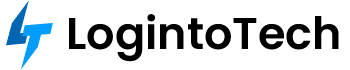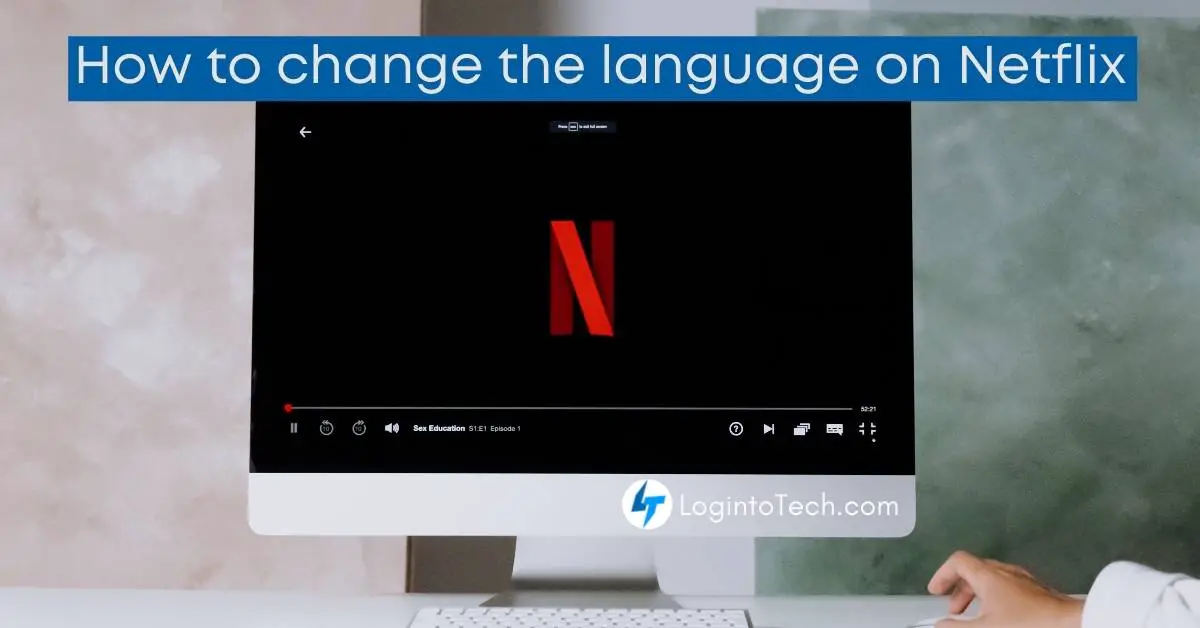Netflix is a leading video streaming service. Netflix has over 90 million streaming members in over 190 countries enjoying more than 125 million hours of TV shows and movies per day, including original series, documentaries and feature films. This article will show you how to change the language on Netflix.
Netflix users can watch as much as they want, anywhere, anytime, on nearly any Internet-connected screen. Members can play, pause and resume watching, all without commercials or commitments.
How to change the language on Netflix?
This article will show you how to change the language on Netflix so that you can enjoy foreign films without subtitles.
Have you ever turned on a movie to find out that it was dubbed in a language you can’t understand? Or that the captions were in a language other than your own? Netflix is now available in just about every country, so your Netflix experience should be just as accessible.

You can change the language that Netflix displays on your device. This will change the entire interface to the new language.
If you want to adjust your Netflix settings for text, audio, and captions, follow these easy steps, depending on your device :
Android : How to change the language on Netflix?
On an Android phone or tablet, open the Netflix app and tap your profile icon in the upper right corner. From there, tap Manage Profiles, then select the profile you would like to edit. Scroll down and tap Display Language, then select a Display Language from the list. The new language will automatically save.
IOS : How to change the language on Netflix?
On an iOS device with >5.0 version, open the Netflix app and tap More in the bottom of screen. From there, tap My Profile > Display Language, then select a Display Language from the list. The new language will automatically save.
Website : How to change the language on Netflix?
Navigate to Your Account (Profile) and select Language options. Then Choose your preferred language.
Also read What is Snapchat ++?
Frequently asked questions :
Why has my Netflix language changed?
This is not an error on Netflix’s part. Chances are, for example : if you don’t live in a Spanish-speaking country and don’t understand Spanish, your Netflix language has been changed by a person who thinks they are being helpful by making sure the title and movie descriptions are in Spanish. If you don’t live in a Spanish-speaking country and understand English, or any other language besides Spanish, this change is not helpful at all.
In fact, it’s annoying as hell.
How do I turn off Netflix dubbing?
If you’re streaming a show in English and it suddenly looks like your favorite show has been dubbed in another language, no need to worry. It’s not an error, just Netflix saving you the effort of changing back-and-forth from English to the original language of your show. Without you needing to do anything, Netflix will default to showing the show in its original language with subtitles if it isn’t automatically set up that way.
If you want to switch back and forth between subtitle languages or even turn them off completely, go under the audio menu and look for the original language of the show. Once you’ve found it (look on the right side under “Subtitles”), click on it and then select English (if it isn’t already selected).
How to change Netflix language on tv?
Did you know that Netflix has added new languages for your viewing pleasure? With the addition of Arabic, Chinese, Dutch, French (Canadian), German, Italian, Japanese, Korean, Portuguese (Brazilian), Russian, Spanish (Latin American), and Thai to their list of languages, Netflix is now available in 21 languages.
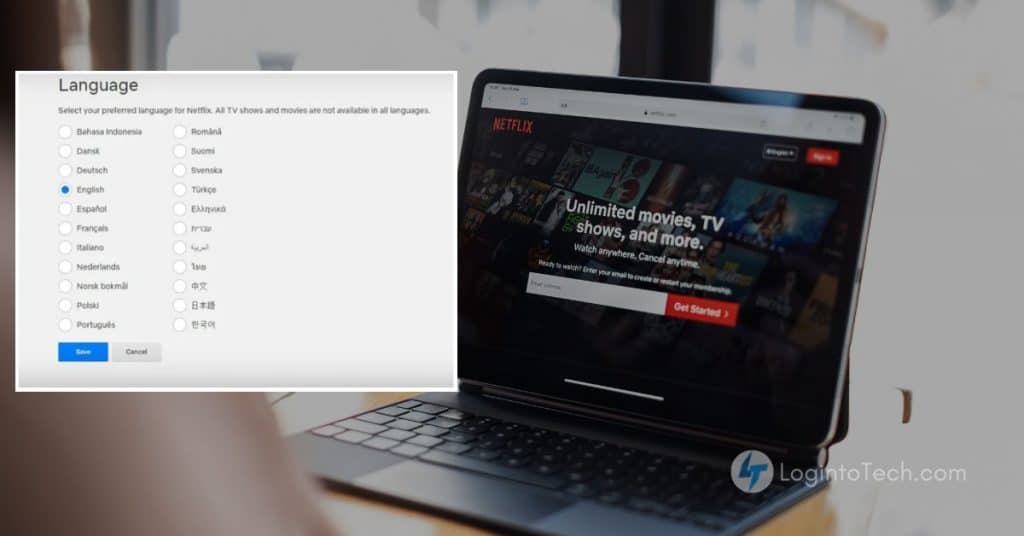
You can get started with your new language by following the steps below:
- Launch the Netflix app on your Smart TV and select the edit icon from below each profile on the profiles page.
- Click on the ‘Language’ option from the page that opens and select your preferred language from the list.
- Save and continue streaming! Enjoy!
Hope this article helps on How to change the language on Netflix. you can also read about How to Hide App in Android.