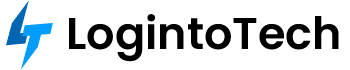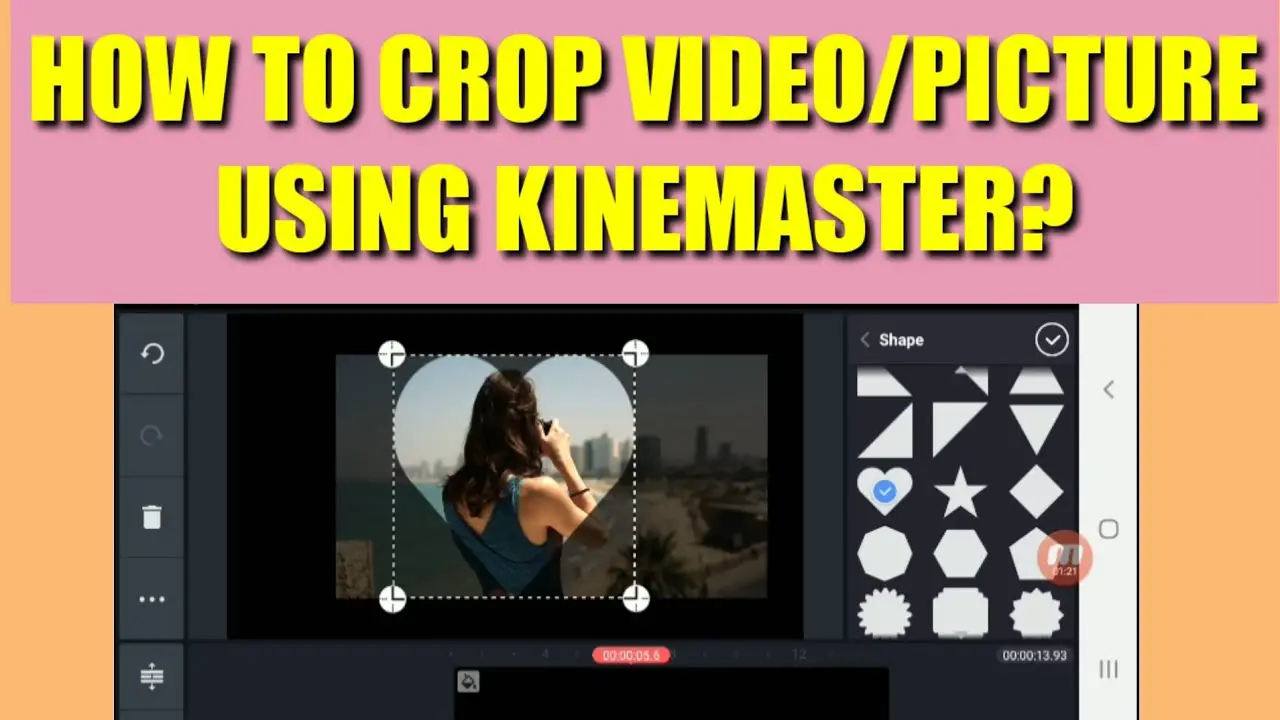The Kinemaster app is a popular video editing app that offers a wide range of features to users. It is compatible with both Android and iOS devices, making it accessible to a large number of people. The app allows users to edit and enhance their videos with ease, providing various tools and effects to create professional-looking videos.
What is Kinemaster app and its features
- The Kinemaster app is a powerful video editing tool that offers a multitude of features.
- It allows users to edit videos by adding text, images, and stickers, as well as adjusting the speed and volume of the video.
- The app supports multiple layers of video, allowing users to overlay videos, images, and effects for a more creative and dynamic video.
- Users can also trim and crop their videos, and apply various transitions and effects to enhance the overall visuals.
- The Kinemaster app provides a range of editing tools, including the ability to adjust brightness, contrast, and saturation levels.
- Users can also add audio tracks to their videos, and customize the sound with various effects and filters.
- Additionally, the app offers a variety of themes and templates, making it easy for users to create visually stunning videos with just a few clicks.
Importance of video cropping
- Video cropping is a crucial feature offered by the Kinemaster app, allowing users to remove unwanted portions of their videos.
- Cropping is important as it helps to improve the composition of the video by eliminating any distractions or unnecessary elements.
- It allows users to focus on the main subject or story of the video, creating a more engaging and impactful final product.
- Video cropping can also help to resize the video for different platforms or aspect ratios, ensuring it is optimized for various devices and social media platforms.
- By using the video cropping feature, users can also create visually appealing thumbnails or cover images, improving the overall professionalism and aesthetics of their videos.
In conclusion, the Kinemaster app is a feature-rich video editing tool that offers a wide range of creative options for users. With its extensive features, including video cropping, users can easily edit and enhance their videos to create professional-looking content. Whether you are a beginner or an experienced video editor, the Kinemaster app provides all the necessary tools to take your videos to the next level.
Getting Started with Kinemaster
Downloading and installing the Kinemaster app
– Visit the Google Play Store or Apple App Store- Search for “Kinemaster” app- Click on the app icon and tap “Install”- Wait for the app to download and install on your device
Creating a new project in Kinemaster
– Open the Kinemaster app- Tap on the “Create” button to start a new project- Choose the aspect ratio and resolution for your video- Import your videos, images, and audio files into the app- Start editing your project by adding effects, text, and other elements- Preview and save your completed video
Getting Started with Kinemaster
Downloading and installing the Kinemaster app
– Download and install the Kinemaster app from the Google Play Store or Apple App Store.- Search for “Kinemaster” and click on the app icon to initiate the installation process.- Wait for the app to download and install on your device.
Creating a new project in Kinemaster
– Once installed, open the Kinemaster app on your device.- Tap on the “Create” button to begin a new project.- Choose the desired aspect ratio and resolution for your video.- Import your videos, images, and audio files into the app.- Start editing your project by adding effects, text, and other elements.- Preview and save your completed video.
Importing a Video
Importing a video file into Kinemaster
– Open the Kinemaster app on your device.- Tap on the “Import” button to browse and select the video file you want to import.- The selected video file will be imported into the app, ready for editing.
Exploring the video editing interface
– Kinemaster provides a user-friendly interface to edit your imported video.- It allows you to trim, crop, rotate, and apply various effects to your video.- You can also add text, stickers, and audio to enhance your video.- The timeline feature allows precise editing and arranging of the video clips.- Preview your edited video and make any necessary adjustments.
Basic Video Cropping Techniques
Using the crop tool in Kinemaster
– Open the Kinemaster app and import your video file.- Tap on the video clip in the timeline to select it.- Tap on the “Crop” icon in the toolbar.- Use the handles to adjust the crop area and frame size.- Preview the cropped video and make any necessary adjustments.
Adjusting the aspect ratio of the video
– Open the Kinemaster app and import your video file.- Tap on the video clip in the timeline to select it.- Tap on the “Aspect Ratio” option in the toolbar.- Choose the desired aspect ratio for your video (such as 16:9 or 1:1).- Preview the video with the adjusted aspect ratio and make any necessary adjustments.
Advanced Video Cropping Techniques
Applying custom crop shapes in Kinemaster
– Open the Kinemaster app and import your video file.- Tap on the video clip in the timeline to select it.- Tap on the “Crop” icon in the toolbar.- Choose the “Custom” option in the crop menu.- Use the handles to create a custom crop shape.- Preview the video with the custom crop shape and make any necessary adjustments.
Creating split-screen effects
– Open the Kinemaster app and import two video clips.- Add both video clips to the timeline.- Tap on the first video clip and select the “Crop” tool.- Adjust the crop area to only show one half of the video.- Tap on the second video clip and select the “Crop” tool.- Adjust the crop area to only show the other half of the video.- Preview the video with the split-screen effect and make any necessary adjustments.
Fine-Tuning the Cropped Video
Adjusting the position, size, and rotation of the cropped video
– After applying a custom crop shape in Kinemaster, users can further enhance the video by adjusting the position, size, and rotation of the cropped area. – By tapping on the crop shape, users can move, resize, and rotate it to achieve the desired effect. – This feature allows for precise control and customization of the cropped video.
Applying transitions to the cropped video
– To add a professional touch to the cropped video, Kinemaster offers a variety of transitions that can be applied between clips. – Users can choose from a range of options such as fade in, fade out, crossfade, and more. – These transitions help to create smooth and seamless transitions between different sections of the video.
Adding Effects and Filters
Enhancing the cropped video with effects
– Users can further enhance the cropped video by applying various effects in Kinemaster. – These effects include color adjustments, saturation, brightness, contrast, and more. – By experimenting with different effects, users can achieve the desired mood or atmosphere in their cropped videos.
Applying filters for a specific look
– Kinemaster also offers a wide range of filters that can be applied to the cropped video. – These filters can give the video a vintage look, add a warm or cool tone, or even create a black and white effect. – Users can easily apply and adjust these filters to achieve a specific visual style for their cropped videos.
Exporting and Sharing the Cropped Video
Choosing the appropriate video settings for export
– When exporting the cropped video, users can choose from a variety of video settings in Kinemaster.- They can select the resolution, frame rate, and bitrate to ensure the video is optimized for their intended platform or device.- Kinemaster also provides pre-set export options for popular platforms like YouTube and Instagram.
Saving and sharing the final cropped video
– Once the video is cropped and customized with effects and filters, users can save it to their device’s gallery.- From there, they can easily share the video on social media platforms like Instagram, Facebook, or Twitter.- Kinemaster also allows users to directly export and upload the cropped video to platforms like YouTube or Vimeo.
Exporting and Sharing the Cropped Video
Choosing the appropriate video settings for export
– Users can select the resolution, frame rate, and bitrate when exporting the cropped video in Kinemaster.- Kinemaster provides pre-set export options for popular platforms like YouTube and Instagram.
Saving and sharing the final cropped video
– After cropping the video and adding effects, users can save it to their device’s gallery.- From there, they can easily share the video on social media platforms like Instagram, Facebook, or Twitter.- Kinemaster also allows users to directly export and upload the video to platforms like YouTube or Vimeo.
Conclusion
Summary of the video cropping process in Kinemaster
– Kinemaster offers a user-friendly interface for cropping videos.- Users can easily adjust the cropping area and customize the video with effects and filters.- The software provides various video settings for exporting, ensuring optimal quality for different platforms.
Tips and tricks for achieving professional-looking cropped videos
– Carefully consider the composition and framing of the video before cropping.- Experiment with different effects and filters to enhance the visual appeal of the cropped video.- Always export the video with the appropriate resolution, frame rate, and bitrate for the intended platform or device.