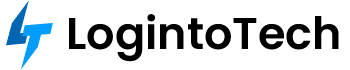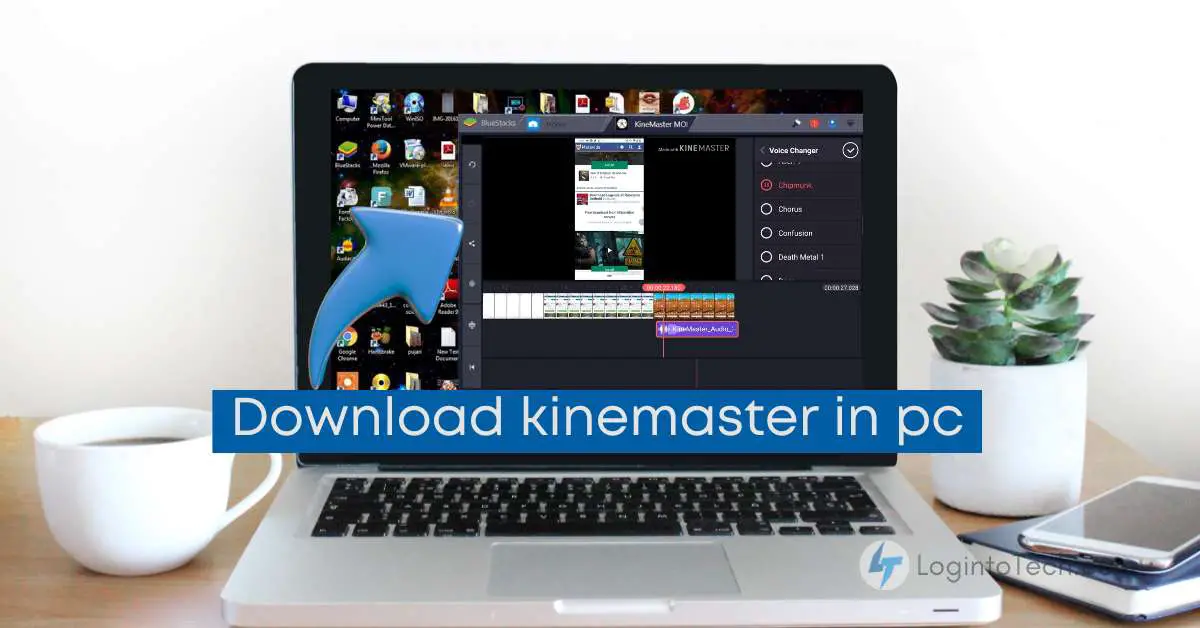KineMaster is a top-rated video editing app known for its user-friendly interface and professional features. While it’s designed mainly for mobile, you can absolutely use KineMaster on your PC for a bigger workspace and more editing power. Here’s how you can download and install KineMaster on your Windows or Mac computer using BlueStacks, the most reliable Android emulator.
Why Use KineMaster on PC?
- Larger screen: Easier editing, more precise adjustments.
- Faster workflow: Take advantage of your computer’s processing power.
- Full set of tools: All features of the mobile app, but on your desktop.
Key Benefits of KineMaster-Video Editor & Maker
- Easy-to-use interface for beginners and pros alike.
- Professional editing tools: trim, crop, add text/stickers, apply effects, and more.
- Multi-layer editing for advanced creativity.
- Instant preview of edits and real-time project updates.
- Flexible export in various formats and resolutions for easy sharing.
What is BlueStacks?
BlueStacks is a popular Android emulator that lets you run mobile apps on your PC or Mac. It creates a virtual Android environment, allowing you to access the Google Play Store and use apps like KineMaster with ease.
- Compatible with Windows and Mac
- Easy to install and set up
- Direct access to Google Play Store
- Customizable settings (screen resolution, RAM, CPU)
- Sync apps and progress between devices
How to Download and Install BlueStacks on PC
- Go to the official BlueStacks website.
- Click on Download BlueStacks (choose the right version for Windows or Mac).
- Once downloaded, open the installer and follow on-screen instructions.
- Launch BlueStacks after installation is complete.
- Sign in with your Google account to access the Play Store.
Why BlueStacks is Trusted for Android Apps on PC
- Privacy & Security: No malware, spyware, or unwanted software.
- Compatibility: Runs on most Windows/Mac computers.
- Easy to Use: Quick setup, no tech skills required.
- Direct Play Store Access: Download apps the same way you do on your phone.
- Performance Optimization: Adjust RAM and CPU for smooth operation.
- Sync Progress: Continue your projects seamlessly between mobile and PC.
How to Download KineMaster in PC Using BlueStacks
- Open BlueStacks on your PC.
- Click the Play Store icon on the home screen.
- Complete Google sign-in if you haven’t already.
- Type KineMaster in the Play Store search bar and hit enter.
- Find KineMaster – Video Editor & Maker in the results and click Install.
- After installation, open KineMaster directly from BlueStacks and start editing videos.
Tips for Finding Apps in BlueStacks
- Use correct spelling: Search for KineMaster or KineMaster – Video Editor & Maker.
- If you don’t see the app, check for updates in BlueStacks or try alternative spellings.
- Browse categories or use filters (rating, size, release date) for better search results.
- Always use the latest version of BlueStacks for the best compatibility.
Troubleshooting: Google Sign-In & Installation
- If you skipped Google sign-in during setup, you’ll be prompted when accessing the Play Store or installing KineMaster.
- Follow the prompts to enter your Google account credentials and complete installation.
- If you have trouble, restart BlueStacks or check your internet connection.
Frequently Asked Questions
Is it safe to use BlueStacks to run KineMaster on PC?
Yes, BlueStacks is widely trusted and safe when downloaded from the official website.
Can I use KineMaster on both Windows and Mac?
Absolutely! BlueStacks is available for both platforms, and KineMaster runs smoothly on either.
Do I need to pay for KineMaster on PC?
KineMaster offers a free version with basic features and watermark. You can upgrade to KineMaster Pro for advanced features and watermark removal.
What if I have trouble installing KineMaster in BlueStacks?
Check your BlueStacks version, update to the latest release, and ensure you’re logged into a valid Google account. Visit the BlueStacks support page for more help.
Conclusion
Downloading and using KineMaster on your PC is easy with BlueStacks. Enjoy the benefits of a larger screen, faster editing, and all the powerful features of KineMaster – right on your desktop or laptop. Happy editing!