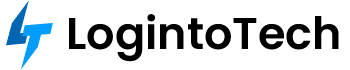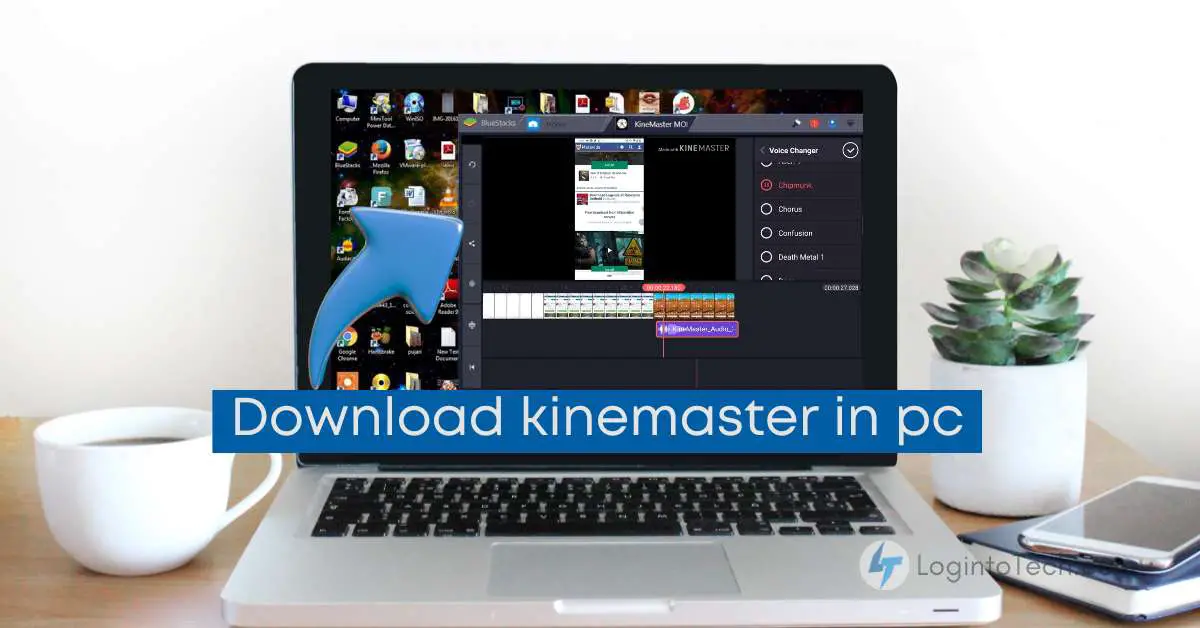KineMaster is a popular video editing app developed by KineMaster, Video Editor Experts. You can download kinemaster in PC, With its user-friendly interface and powerful features, it allows users to easily create and edit professional-quality videos on their mobile devices.
The app offers a wide range of editing tools, including trimming, cropping, adding text and stickers, applying filters and effects, and more.
Benefits of using KineMaster-Video Editor & Maker:
- Easy-to-use interface: The app is designed to be user-friendly, making it accessible to both beginners and experienced video editors.
- Professional editing tools: KineMaster offers a comprehensive set of editing tools that allow users to create high-quality videos with precision.
- Multi-layer editing: Users can add multiple layers of text, images, audio, and video to their projects, giving them more creative control over their final product.
- Instant preview: The app provides real-time preview of edits, allowing users to see the changes they make instantly.
- Export options: KineMaster supports various video formats and resolutions, making it easy to share videos on different platforms or devices.
Introduction to BlueStacks as an Android emulator for PC
BlueStacks is a powerful Android emulator software that enables users to run Android applications on their computers or laptops. It provides a virtual Android environment, allowing users to access and use their favorite mobile apps on a larger screen.
Some key features of BlueStacks include:
- Cross-platform compatibility: BlueStacks is compatible with both Windows and Mac operating systems, allowing users to use Android apps on various devices.
- Easy installation: The software can be easily downloaded and installed on your PC or Mac.
- Play Store access: BlueStacks provides access to the Google Play Store, allowing users to download and install Android apps directly from the platform.
- Customizable settings: Users can customize various settings within BlueStacks, such as screen resolution, RAM allocation, and CPU usage, to optimize the performance of their virtual Android device.
- Seamless synchronization: BlueStacks allows users to synchronize their mobile apps and game progress between their mobile device and PC, ensuring a seamless transition between devices.
By using BlueStacks, users can enjoy the convenience of accessing their favorite mobile apps on a larger screen and enhance their productivity by utilizing the features and capabilities of their computer or laptop.
Before download kinemaster in pc
Step-by-step guide on how to download and install BlueStacks on your PC
To begin using BlueStacks on your PC, follow these simple steps:
- Visit the official BlueStacks website and click on the “Download KineMaster on PC” option.
- Once the download is complete, run the BlueStacks installer and follow the on-screen instructions to install the software.
- After installation, open BlueStacks and log in to your Google Play Store account.
- Launch the app and you are now ready to run Android applications on your PC.
Significance of BlueStacks for running Android applications on PC
BlueStacks is widely regarded as the fastest and safest platform for playing games and running Android applications on a PC. Here are some reasons why:
- Privacy and Security: BlueStacks prioritizes user privacy and ensures a safe and secure experience. The platform does not contain any malware, spyware, or additional software that could potentially harm your PC.
- Compatibility: BlueStacks is compatible with both Windows and Mac operating systems, allowing users to enjoy their favorite Android apps across various devices.
- Easy Installation: BlueStacks can be easily downloaded and installed on your PC, making it accessible to users of all levels of technical expertise.
- Google Play Store Access: BlueStacks provides direct access to the Google Play Store, enabling users to easily download and install Android apps without any complications.
- Customization: Users can customize various settings within BlueStacks, such as screen resolution and performance optimization, to enhance their virtual Android experience.
- Synchronization: BlueStacks allows for seamless synchronization between your mobile device and PC, ensuring that you can continue your app usage or game progress on a larger screen without any interruptions.
Experience the convenience and productivity of using your favorite Android apps on a PC with BlueStacks. Start enjoying the benefits of a larger screen and enhanced functionality today.
BlueStacks to download kinemaster in pc
Step-by-step guide on how to download and install BlueStacks on your PC
To begin using BlueStacks on your PC, follow these simple steps:
- Visit the official BlueStacks website and click on the “Download KineMaster-Video Editor&Maker on PC” option.
- Once the download is complete, run the BlueStacks installer and follow the on-screen instructions to install the software.
- After installation, open BlueStacks and log in to your Google Play Store account.
- Launch the app and you are now ready to run Android applications on your PC.
Accessing the Play Store
Complete Google sign-in process to access the Play Store on BlueStacks
To access the Play Store on BlueStacks, complete the following steps:
- Open BlueStacks on your PC.
- Sign in to your Google account when prompted.
Alternative methods to access the Play Store if skipped during installation
If you skipped the Google sign-in process during installation, you can still access the Play Store on BlueStacks by following these steps:
- Open BlueStacks on your PC.
- On the home screen, click on the “Play Store” icon.
- Sign in to your Google account when prompted.
By completing the Google sign-in process, you will have full access to the Play Store, allowing you to download and install various Android applications on your PC.
Why BlueStacks is the fastest and safest platform to run Android applications on PC
BlueStacks is widely regarded as the fastest and safest platform for playing games and running Android applications on a PC. Here are some reasons why:
- Privacy and Security: BlueStacks prioritizes user privacy and ensures a safe and secure experience. The platform does not contain any malware, spyware, or additional software that could potentially harm your PC.
- Compatibility: BlueStacks is compatible with both Windows and Mac operating systems, allowing users to enjoy their favorite Android apps across various devices.
- Easy Installation: BlueStacks can be easily downloaded and installed on your PC, making it accessible to users of all levels of technical expertise.
- Google Play Store Access: BlueStacks provides direct access to the Google Play Store, enabling users to easily download and install Android apps without any complications.
- Customization: Users can customize various settings within BlueStacks, such as screen resolution and performance optimization, to enhance their virtual Android experience.
- Synchronization: BlueStacks allows for seamless synchronization between your mobile device and PC, ensuring that you can continue your app usage or game progress on a larger screen without any interruptions.
Experience the convenience and productivity of using your favorite Android apps on a PC with BlueStacks. Start enjoying the benefits of a larger screen and enhanced functionality today.
How to download kinemaster in pc
To search and download KineMaster in pc, follow these steps:
1. Launch BlueStacks on your PC.
2. On the home screen, locate the search bar at the top right corner.
3. Type “KineMaster” in the search bar and press enter.
4. The search results will display KineMaster.
5. Click on the KineMaster app to proceed with the installation.
Tips for effectively searching for apps in BlueStacks
Here are some tips to help you search for apps efficiently in BlueStacks:
1. Use relevant keywords: Make sure to use accurate and relevant keywords when searching for apps.
2. Check for alternative spellings: Sometimes, app names can have different spellings or variations. Try different spellings if you are unable to find the app you are looking for.
3. Explore categories: BlueStacks organizes apps into categories. You can browse through these categories to discover new apps or narrow down your search.
4. Utilize filters: BlueStacks allows you to apply filters such as app ratings, size, and release date to refine your search results.
5. Update BlueStacks: Ensure that you are using the latest version of BlueStacks to access the most up-to-date app library and features.
With these tips, you will be able to find and install KineMaster-Video Editor&Maker quickly and efficiently in BlueStacks. Enjoy using this powerful video editing app on your PC!
Installing KineMaster-Video Editor&Maker
Installing KineMaster-Video Editor&Maker from the search results in BlueStacks
To install KineMaster-Video Editor&Maker from the search results in BlueStacks, follow these steps:
- Launch BlueStacks on your PC.
- On the home screen, locate the search bar at the top right corner.
- Type “KineMaster-Video Editor&Maker” in the search bar and press enter.
- The search results will display KineMaster -Video Editor & Maker.
- Click on the KineMaster-Video Editor&Maker app to proceed with the installation.
After downloading kinemaster in pc you can Edit Video in Kinemaster App or change background in kinemaster App.
Additional Google sign-in process (if skipped earlier) during KineMaster installation
If you skipped the Google sign-in process during the initial setup of BlueStacks or when installing another app, you will be prompted to complete it during the installation of KineMaster-Video Editor&Maker. Here’s how:
- A Google sign-in window will appear once you click on the KineMaster-Video Editor&Maker app.
- Enter your Google account credentials (email and password) and click “Next”.
- Follow the on-screen instructions to complete the sign-in process.
- Once the sign-in is successful, the installation of KineMaster-Video Editor&Maker will continue.
By following these steps, you will be able to install KineMaster-Video Editor&Maker smoothly and start using this powerful video editing app on your PC. Enjoy the enhanced productivity and convenience of working with KineMaster on a larger screen!