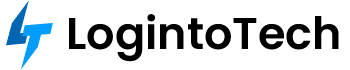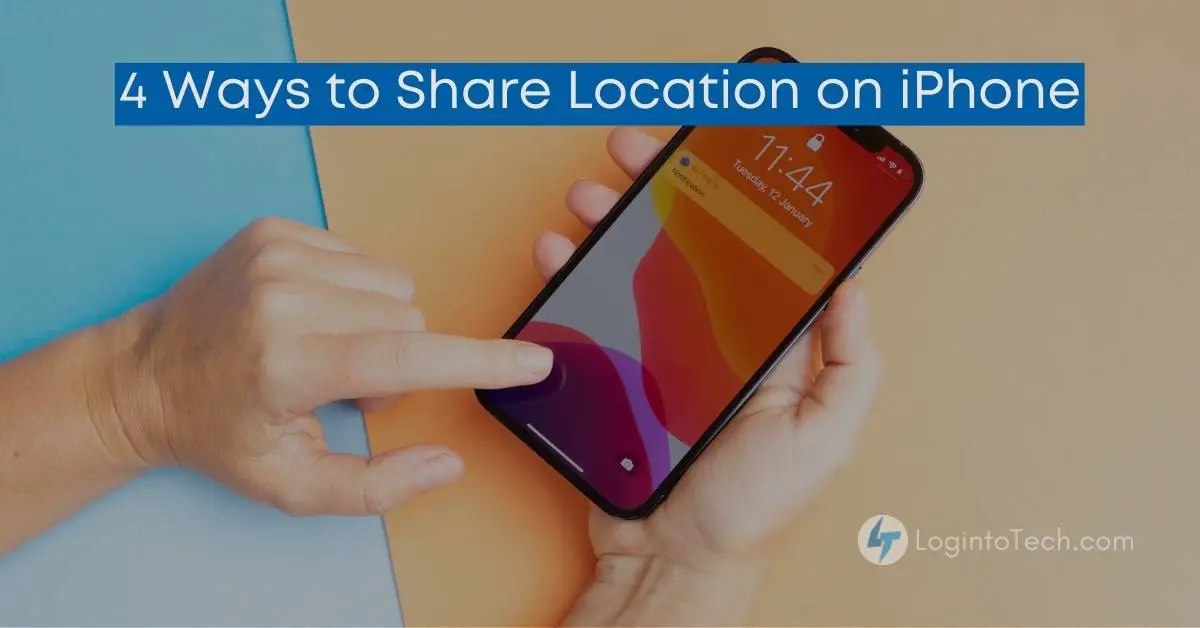When you are trying to meet someone at a particular location but you don’t know the exact address, then you probably appreciate the ability to tell them exactly where you are without knowing the details. That’s exactly what the iPhone lets you do i.e. sharing location on iPhone via GPS with anyone with just a tap.
Due to some obvious privacy concerns, your phone doesn’t let you broadcast your location all the time. Besides, you have to choose for sending your location to a specific person.
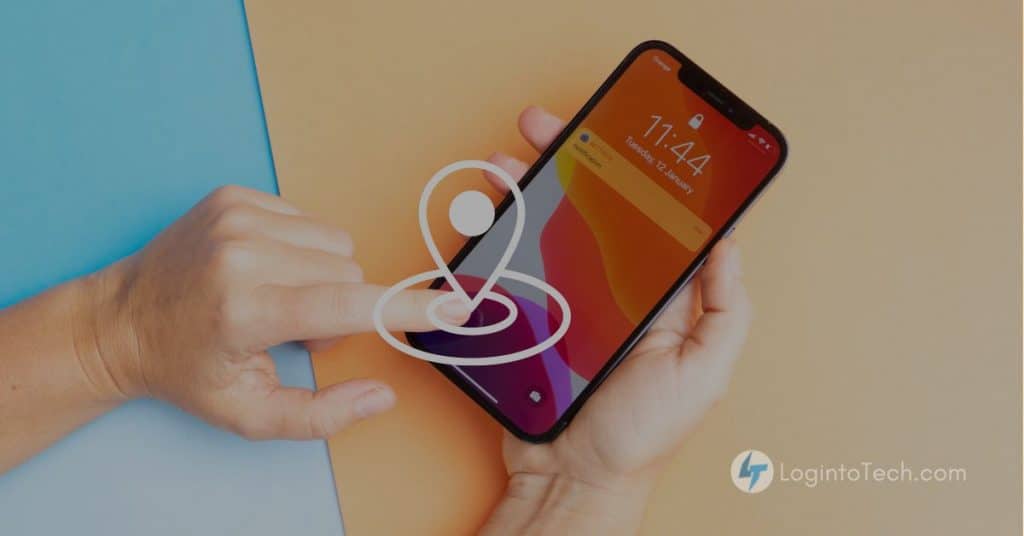
For this you have a lot of options, via Messages, Contacts, Google Maps, or Apple Maps. Depending upon the app, you can share your location for a certain period of time or you can send your current location just for one time. Let’s discuss about Sharing location on iPhone.
Sharing location on iPhone
Before you share your location with anyone, you must make sure that location services are turned on.
1. Open Settings.
2. Tap on “Privacy” and then on “Location Services.”
3. Make sure Location Services are on by swiping the slider to the right.
4. If you want to share your location continuously with specific person for a period of time then tap “Share My Location” and then make sure it’s on by swiping the slider to the right.
Sharing location on iPhone using Messages
1. Open chat or conversation with the person, whom you want to share your location with.
2. Tap the top of the screen on the icon for the person that you are chatting with.
3. Tap on the info icon ‘i’ and choose the type of location sharing that you want to share.
If you want to send them, your current location, then tap on “Send My Current Location.”
If you want to share location for a certain period of time, then tap “Share My Location,” and then choose how long you want your location to be available to others. For eg. an hour,for a few hours, for the rest of the day, or forever.
4. Tap “Done” and your location is now shared.
Sharing location on iPhone with a contact
By using the Contacts app you can share your location with someone:
1. First Open Contacts app.
2.Then find the person to whom you want to share your location and tap on the contact.
3. And then tap “Share My Location” then choose the visibility time you want your location to be visible.
Sharing location on iPhone using Google Maps
If you have a Google Maps open, then you can share your location directly from there.
1. Open Google Maps on your iPhone.
2. Tap on the blue dot which indicates your location.
3. Choose “Share your location”, in the pop-up menu.
4. Choose the visibility time you want to share your location. This visibility time can be added as long as three days, or you can also tap on “Until you turn this off.” to share your location for a longer time.
5. Now, choose the “Select People” option.
6. Then, Tap on the persons in your contact list that you want to share your current location with. You can also tap on the downward pointing arrow icon to choose a phone number or email address to share your location with them.
7. When you’re done choosing whom to share your location, then tap “Share” in the upper right corner.
Sharing location on iPhone using Apple Maps
Apple Maps is an inbuilt app on iOS devices that allows you to share your current location as well, this time the process is a little bit different than it is in Google Maps.
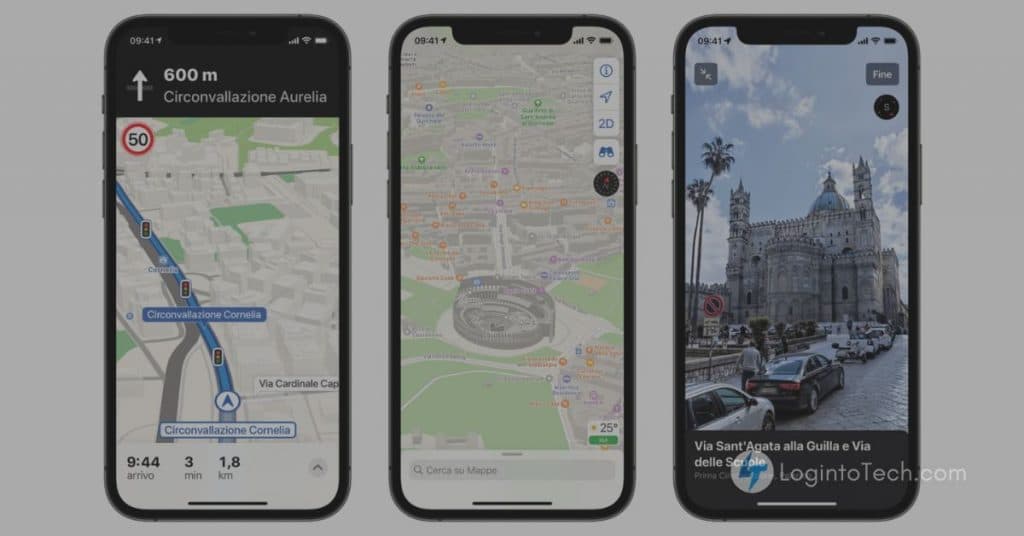
1. First, Open Apple Maps.
2. Tap the icon with a blue dot which indicates your location (if you don’t see a blue dot on the screen, tap the arrow icon in the upper right on your display, which puts your position in the center of the map).
3. In the pop-up alert menu, tap on “Share My Location.”
4. Choose the app that you want to use for sharing your location, and then use that app and choose the person that you want to share your location with.
After reading this post, you know about Sharing location on iPhone. also read about Reverse Image Search on iPhone.